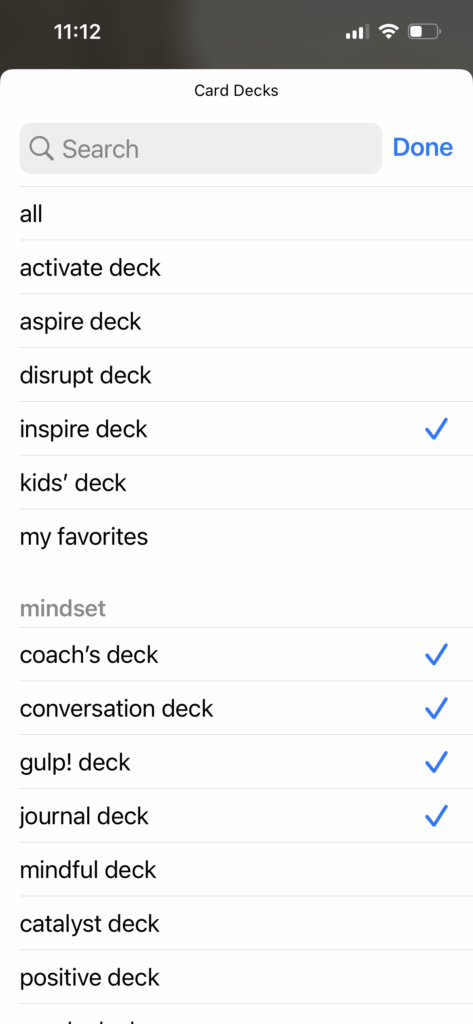adding our widget
Creative inspiration is just a glance away when you add the brainsparker widget! Select from 3 different widget sizes (available in light and dark mode) and 5 different time frequencies! Plus, vip pass members can now select from multiple card decks.

add the brainsparker widget:
- On the home screen or “today view,” touch and hold a widget or an empty area until the apps jiggle.
- Tap the add button
in the upper-left corner.
- Select the brainsparker widget and choose from the three widget sizes. Then tap add widget.
- Note that you can add more than one widget!
- Also, if your device is set to dark mode, you will see the dark versions of the widget.
- Tap done on the upper right corner.

edit the brainsparker widget:
- Touch and hold the brainsparker widget to open the quick actions menu.
- Tap edit widget
- Tap update every to select how often you want the widget to update (every hour, 4 hours, 12 hours, 8 hours, day)
- If you are a vip pass member, you can tap card decks and select which card decks you’d like to include in the widget. Tick “all” to include prompts from all the vip card decks.